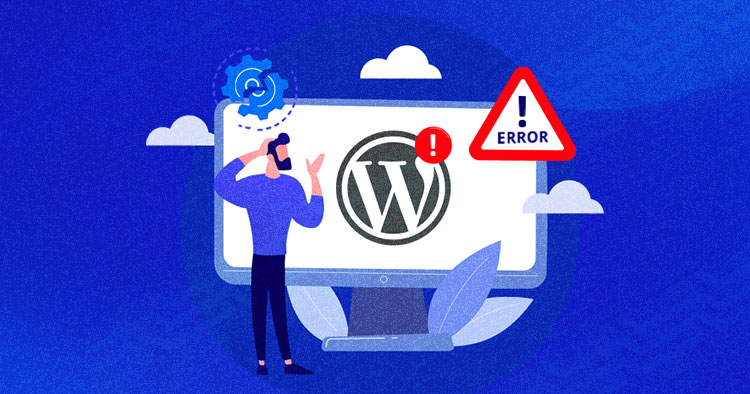After many reports we see about problems with the version WordPress 6.7, we created a quick guide on how to safely revert to a previous version. If you’re having trouble getting your site to work after upgrading, follow these steps.
Version 6.7 Issues
Version 6.7 has caused several issues, such as:
- Plugin Incompatibilities: Many users have reported that plugins like WooCommerce, Elementor, and Contact Form 7 are malfunctioning.
- Block Editor Errors: The Gutenberg editor experiences delays or even errors when saving.
- Permalinks Issues: In several cases, links do not work properly after the upgrade.
- Theme Incompatibility: Some popular themes do not work properly or have display problems.
If you encounter any of the above, reverting to a previous version may be your solution.
Revert to Previous Version Guide
Step 1: Create a Backup
The process can cause problems if something goes wrong, so:
- Backup both your database and your site files.
- Use a reliable plugin like το UpdraftPlus to make the process easy.
- Verify Backup: Make sure you can restore your data.
Step 2: Install WP Downgrade
- Go to Plugins > Add New and search for the plugin WP Downgrade.
- Install it and activate it
Step 3: Choose a version
- After activation, go to Settings > WP Downgrade.
- At the field “WordPress Target Version”, type the version you want to revert to. (Usually the previous version worked without problems, e.g., 6.6.2.)
- Press Save Changes.
Step 4: Start Downgrade
- Once you have created a backup, go to Dashboard > Updates.
- Press the button Re-install Now (or Up/Downgrade Core).
Step 5: Complete the Restore
Follow the WordPress instructions to complete the process. Your site will revert to the selected version.
Useful Links
Useful Tip: If you continue to experience issues, contact your theme or plugin developer. Alternatively, you may consider creating a staging environment for testing.
With these steps, you will be able to quickly and safely revert to a more stable version of WordPress, avoiding the problems of 6.7.